We first need to set up the control tags in the GUI designer to match the control ID values in the plugin. Then, we can add GUI controls and connect them to these ID values. Click on the Tags tab in section D of the GUI Designer. You will notice that some tags have already been set for you - these are ASPiK reserved values for specific types of controls. Use the + and - buttons at the bottom to set up your control tags values. These values need to exactly match the control ID enumeration we did when we began the plugin project:
enum controlID {
volume_dB,
enableMute,
channels,
vuMeter };
This enumeration will set the first value "volume_dB" to 0, "enableMute" to 1, and so on. You can actually name the control tags however you like, but we will be very consistent with our naming and use the same controlID:: nomenclature we used when we instantiated the PluginParameter objects and the tag values match exactly.
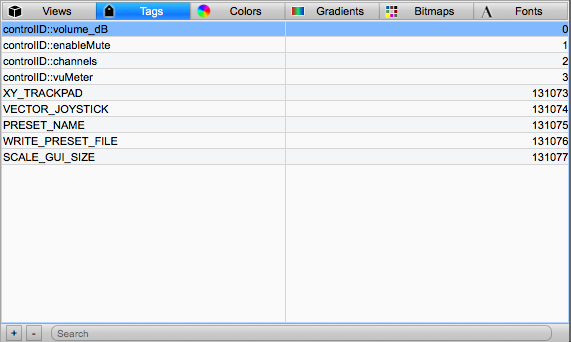
Of course as you modify your plugin to add parameters, you will likewise need to modify the control tag list to match.